
While it would be great if students entered your classroom knowing how to log in, use a Chromebook, and submit an assignment through Google classroom, that’s not always the case.
Before you can use technology as an instructional tool, there are some basic technology skills students MUST master.
What are the essential skills students need to master?
- What do you need to teach your elementary students?
- What should a middle school student be able to do on a Chromebook?
- How do you teach high school students new tech skills without annoying them?
I decided to compile a list of the most basic technology skills that students must master. This is not meant to be an exhaustive list of skills, but the most fundamental skills that must be taught early in the school year.
You might not be a computer teacher, but you may need to teach these skills to your students early in the school year.
You can view my student technology skills checklist below, or request a copy that you can print off for your classroom!
Download my checklist!
Elementary Technology Skills
In order to use technology with our youngest students, we need to make sure that they are comfortable with the basics like using a mouse and logging in.
Request a copy of my skills checklist for a list of classroom activities and games that you can use to develop these basic skills.
Basic Computer Knowledge:
- Keyboard awareness (space bar, enter key, search key)\
- Identify key parts of a computer
- Getting devices in / out of cart
- How to carry / protect device (1:1 program)
- Plugging in headphones / adjusting volume
Classroom Management / Digital Citizenship
- Getting device in / out of cart
- Charging your device
- Walking with device
- Keeping passwords private
Other Skills:
- Scan a QR Code
- Use voice search
- Use Voice typing in Docs
- Take a picture with the webcam
Mouse / Trackpad Skills
- Move mouse
- Left click
- Right click
- Click and drag
Logging In / Out
- Type the @ symbol
- Enter username / password
- Keep passwords private
- Log out
Google Classroom
- Open up Google Classroom
- Select a class
- Open an assignment
- Submit an assignment
Middle School Technology Skills
Middle School students should be familiar with the basics, so now it’s time to help them master Google Classroom, Drive, and Chrome! We want our MS students to begin taking responsibility for their learning and creating their own, unique projects.
Request a copy of my skills checklist for a list of classroom activities and games that you can use to help your students practice these important skills.
Basic Computer Skills:
- Getting devices in / out of cart
- How to carry / protect device (1:1 program)
- Right click
- Two finger Scroll
- Click and drag
- Essential keyboard shortcuts
Google Chrome
- Bookmark a page
- Install an extension
- Uninstall an extension
Classroom Management / Digital Citizenship
- Getting device in / out of cart
- Charging your device
- Walking with device
- Keeping passwords private
- Expectations for beginning of class
Logging in/out
- Logging in quickly
- Keep passwords private
- Log out
Google Classroom
- Join a class
- Submit an assignment
- Send a private comment
- Attach / upload a file to an assignment
- Create a blank Google Doc
Google Docs
- Share a document as “can comment” with a classmate.
- Add / reply to a comment
- Use the webcam to insert a picture into a doc
- Insert a hyperlink
Related: Class login challenge
High School Technology Skills
By the time students get to high school, they need to take responsibility for their learning by managing their schedules and keeping track of due dates. If your school is 1:1, you would also make sure that students understand how to properly transport and protect their device.
My student technology skills checklist includes a list of activities specifically designed for high school students.
Note: Google’s Applied Digital Skills curriculum is a great resource for teaching students the digital skills they will need to be successful in life and their future career.
Basic Computer Skills
- Getting device in / out of cart
- How to carry / protect device (1:1 program)
- Finding downloaded files
- Adjust basic settings like Wifi, volume, and keyboard language
- Load media from a flash drive, phone, or digital camera.
- Taking a screenshot / recording a screencast.
- Essential keyboard shortcuts
Google Chrome Skills:
- Bookmark a page
- Install an app or extension
- Uninstall an app or extension
- Manage tabs (re-order, pin, tear off)
- Make a short url
Classroom Management / Digital Citizenship:
- Appropriate comments (substantial, helpful, relevant)
- Appropriate device usage
- Keeping passwords private
- Expectations for the beginning of class
Google Classroom Skills
- Join a class
- Submit an assignment
- Send a private comment
- Post a public comment
- When to use private vs. public comments
- How to attach / upload a file to an assignment
- How to create a blank Drive file
- How to view all of your assignments
- How to adjust your notification settings
- How to access the Google Classroom mobile app
Google Drive Skills:
- Share a document and folder
- Use the webcam to insert a picture into a doc or presentation.
- Access Drive add-ons
- Add / reply to a comment


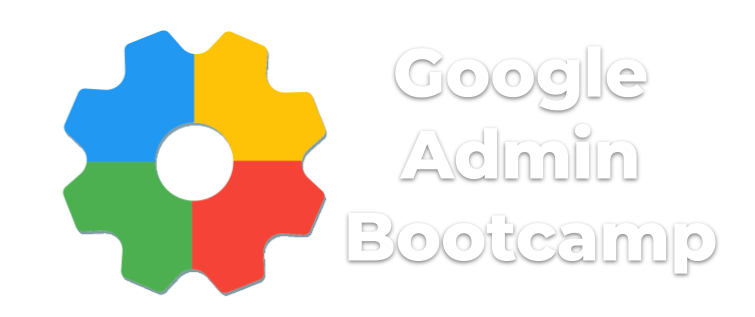
Thanks so much for this – such a needed list!
Can I get a digital copy of the essential checklist?
Certainly! Just click the button in this post.
These are wonderful!
Thank you for putting this together.
This quiz is a great option to just challenge students. Thanks John for all you share!