How to fix a Chromebook!
Your Chromebook (may) not be broken! Here are some simple things you can try before you call for help!
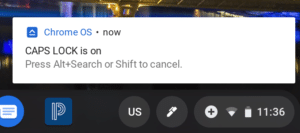 Is the caps lock stuck on?
Is the caps lock stuck on?
There is no caps-lock button on a Chromebook, but you can still enable this unwise feature by pressing alt + search (magnifying glass key). Its’ easy to forget how to turn it back off! Just press alt + search to toggle caps lock off.
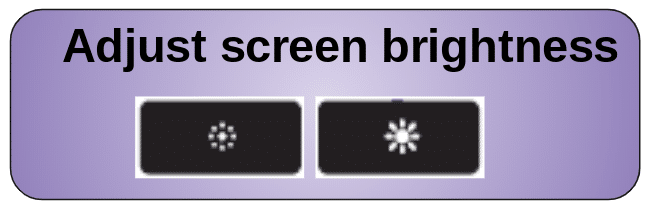 Chromebook screen not working?
Chromebook screen not working?
Make sure students haven’t dimmed the screen using the screen brightness keys. Press the increase brightness key a few times to check.
Is the screen rotated sideways or upside down? 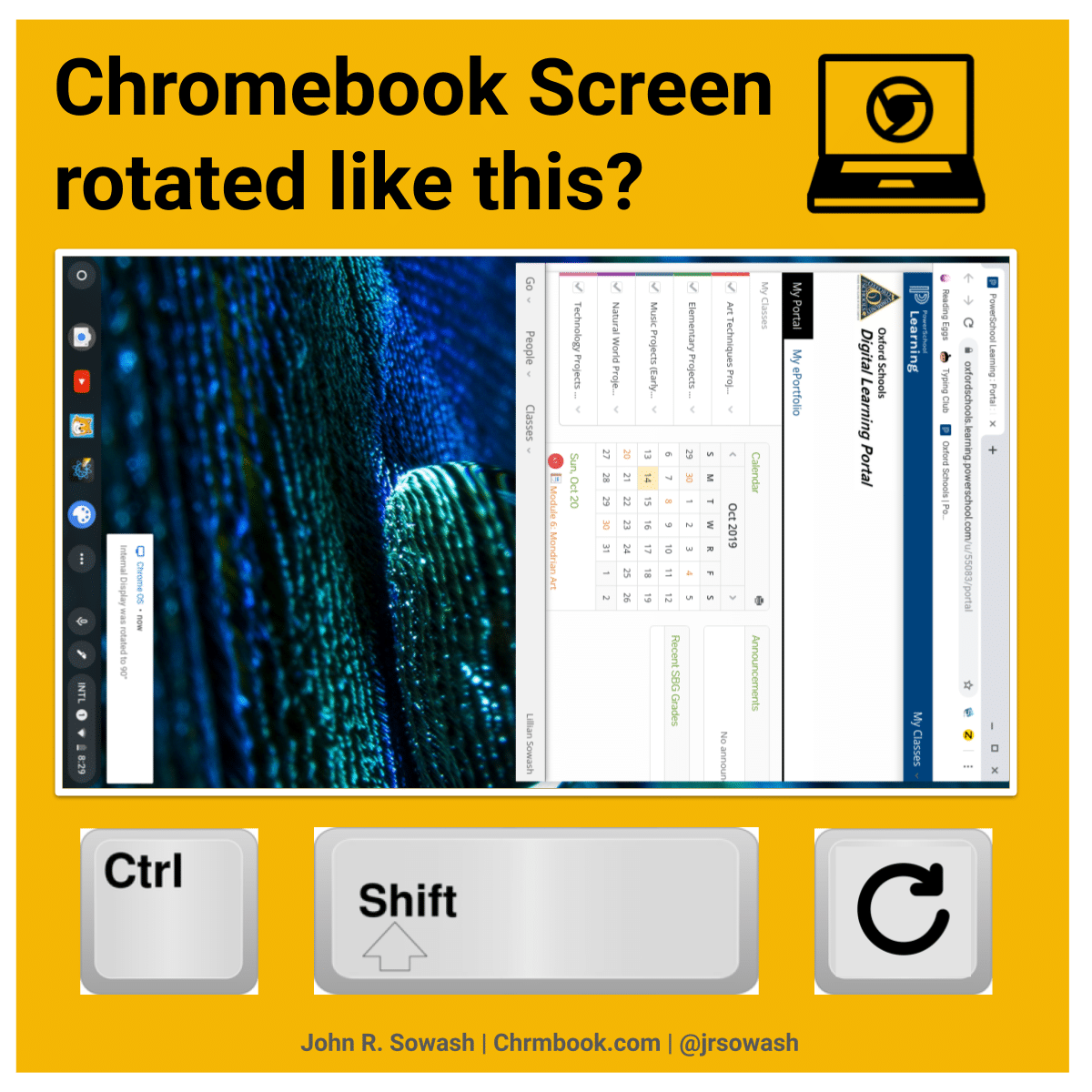
If you have Chromebooks that fold into a tablet, they should automatically rotate between portrait and landscape mode, just like your phone.
Rotating the screen manually will disable the auto-rotate feature. If stududents figure this out, it can make life a bit interesting for the next person to use that Chromebook!
There is a simple fix to rotate your Chromebook sreen. Just press Ctrl + Shift + refresh to rotate your screen back to normal!
Do you have a yellow or pink box “dancing” around your Chromebook screen?
Chrome Vox or Select-to-speak is enabled. Click the time, select accessibility, and disable any features that are enabled.
Every teacher should be familiar with the accessibility features built into the Chromebook. Read this post for a full overview!
Are the colors on your Chromebook screen all weird?
High contrast mode is enabled. This is another accessibility feature that you can easily turn off.
Note: If your students share Chromebooks throughout the day I recommend that you disable accessibility features on log out to avoid annoying students who don’t need them. This is a setting that can be enabled through the Google Admin console. Instructions are available here.
What if your Chromebook’s touch screen stops working?
Sometimes my Chromebook touch screen gets cranky. Usually restarting my Chromebook fixes whatever funkiness was happening.
If you have a convertible device, closing the Chromebook, or flipping it to tablet mode and back will reset the touchscreen.
Is your Chromebook keyboard not working?
This can occasionally happen on convertible Chromebooks than can convert into a tablet. Usually, you can fix it by flipping the device back to tablet mode, waiting for a second, and flipping it back to laptop mode. If not, try a quick restart.
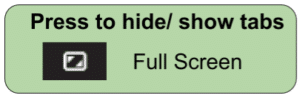 Can’t find your Chromebook tabs?
Can’t find your Chromebook tabs?
Easy fix! Press the full-screen button at the top of the screen to enter/leave full-screen mode.
What to do if the shelf (black bar) is missing from your Chromebook:
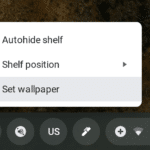
It may be hidden. Put your mouse at the bottom of the screen and wait a few seconds for the shelf to appear. Right-click on the shelf and select “always show” if you don’t want it to disappear again.
Shelf moved to the left, right of the screen – a favorite for students! Right-click on the shelf and select “position” to move it back to your desired location.



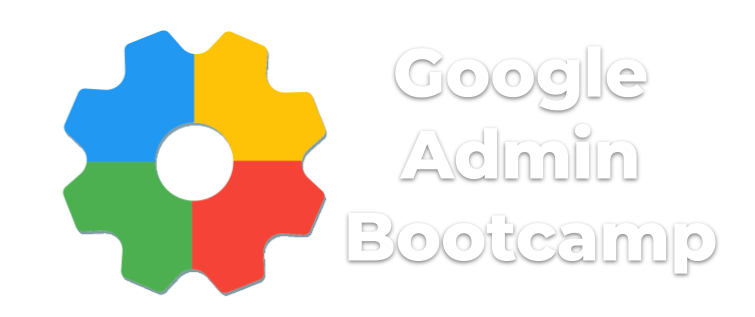
I have a chromebook that no longer allows students or myself to sign in. It kind of works In Guest mode but the students can’t access everything I need them to in guest mode. Any help you be incredible!
Do you get an error message when you try to sign in?
It sounds like some settings need to be adjusted in the admin console. It is possible to restrict sign in to a domain or specific group of users. That’s what I would look at first.
Our IT administrator says that some of our CB can’t be used as the battery has swollen because of over charge. It’s difficult for me to identify the swell but he is quite sure. What’s your advice in this situation? Hope so we protect the other devices.
Thank you
Yikes! That’s a big concern!
This is definitely a manufacturer defect. The devices should be reported and returned to the manufacturer for repair or replacement.
Modern batteries (i.e. all Chromebooks) have safeguards in place to prevent overcharging. There are instances when these safeguards fail, like in your situation, and the manufacturer will issue replacement devices.
We’ve had MANY with the same problem. It is a manufacturer defect, contact them for sure!
I have quite a few Chromebooks that seem to charge but when I press the power button all I get is a flash of the power light. They will not power on. Any ideas?
Most likely there is an issue with the battery and you will need to contact the manufacturer for repair or replacement.
There is a “deep sleep” setting that is designed for long term storage. This setting will disable the power button. The Chromebook must be plugged in before it will power on.
I don’t think this is your issue, but you can give it a try: https://support.google.com/chrome/a/answer/9139543?hl=en
We have to plug them in quite often. They start up, but it’s a pain.
My district recently bought about 500 chromebooks this year and in we have already noticed about 75 that are having major problems with the keys not working, as in regardless of how many times you tap the letter, nothing will appear. Is this normal for such a larger quantity to not be responsive to certain letters. (Mostly only a handful of letters will not work, but they are sporadic around the keyboard). Any advice or tips on getting this fixed?
It is very unusually for so many devices to have the same issue. This is most certainly a manufacturer defect.
I would contact the company ASAP and explain the issue. Hopefully, they will do the right thing and repair or replace them.
My Dell Chromebook screen split into two, showing white at the upper side and displaying normal at the downside after pulling out my flash drive
When ever i am using my Chromebook the screen will go purple in some areas and the screen with freeze so i cant do anything so i have to violently shake it until it is gone and i can use it again
Oh, wow!
I had something similar happen to one of my Chromebooks. I eventually figure out that the cable that is attached to the screen was loose. I had to open up the case and play around with it to keep it connected.
My son’s chromebook is now displaying characters upside down when he types. The screen/display is in regular orientation, just the typing is upside down. I’ve searched, but only get direction on how to rotate the image on the screen.
Ooh! That’s a new one!
Is this a device that can convert into a tablet? You might try putting it back into tablet mode…waiting 5 seconds, and then flipping it back into laptop mode. Sometimes the orientation gets confused.
Secondly, disable any extensions he has installed. I have a feeling there might be a mouse pointer extension or some kind of text-decoration extension that is causing the issue.
If none of those tricks work, do a powerwash of the device…that usually fixes things.
My Asus C302 has lost touch screen capability when in tablet mode. Is there a setting for this? If I start the the laptop in tablet mode it will have touch screen capability for signing in etc, but as soon as the Browser screen shows touch screen does not work.
I’ve watched many reviews before purchasing ASUS c436 i3 and found a bug with either hardware or software…
When I place the laptop on the table in tent, reverse ten with keyboard facing down or tablet mode, the screen doesn’t respond to touches. Unless I touch a portion of the pc in any way then the screen responds just fine. Weird. I don’t have this issue with the c434 model.
If holding it in my laptop in reverse tent or tablet in hand the touch screen responds just fine. Has anyone here tried this or seen it respond the same way? I then returned the product for a refund and purchased the i5 version with same results. I assume using the pen would work but why lose the finger capability from it’s ASUS c434 predecessor?
My shelf is completely gone, when I click Autohide shelf, the browser goes all the way to the bottom of the screen. When I click “always show shelf”, I see the desktop pattern, no shelf at all. No clock, no battery status, no open apps, nothing. Could I have accidently selected this hideous option?
Are you in full-screen mode?
Click the full-screen button (top row of keys…just above the #5).
horizontal schrolling function is not working with either touchscreen or scroll bar. there is no schroll bar hidden or viasble.
I would make sure that you aren’t zoomed in by pressing ctrl + 0.
If all else fails, powerwash the device.
Trying to open Gmail on an HP Chromebook, and it keeps defaulting to My Account settings.
Sounds like you need to sign in to your account.
Screen is black. Tried charging nothing comes on. Can we have another chromebook while you troubleshoot this one?
Hi Molly, you should reach out to your school IT department and ask they to take a look at it.
I have the same problem. Samson wants me to send it in with $80. to go towards any repair if possible. Bad situation for me. I’m using the guest mode which is workig out fine except it won’t let me bring up my music apps like Amazon. Pissed about that.
my chrome book screen is black this has happened before. One time it came back on as I plugged cords back in after i had let is set there a couple days unplugged. Its black again and i cant get it to do anything. This is the second Chrome that I have purchased
It sounds like your battery might be completely drained. Plug it in for an hour and see if it turns back on.
On our chrombook the text to speech was working great. Now, it does not highlight the word being read with the reader voice. Do you have any suggestions? Thanks
My guess is that you have a Chrome Extension that is messing with select-to-speak. Try disabling your extensions. If that fixes, it, you need to figure out which extension is causing the issue. My guess is it is another text-to-speach tool.
My Chromebook keeps switching to tablet mode randomly. It usually happens when I am typing, so it turns off my keyboard. It doesn’t matter if my computer is sitting on a flat surface or if the lid is open 90 degrees or less, it will still glitch. I have tried to leave it in tablet mode for a couple of seconds, but that doesn’t do anything. I am not sure what to do. Thanks for the help.
The first thing I would do is restart your Chromebook.
Next, I would powerwash the device.
If those two options don’t work, you may have a bad sensor that is confusing the device about what orientation it is in.
what does powerwash mean? I installed an app which said phone, or tablet at the top but i was trying to get it to go full screen. now I can”t get it to change back to normal. with the black bar at the bottom, it’s now on the left side as if it were a tablet.how do i restore it to normal?
You should be able to restore / close the app by clicking the options in the top right corner.
If that doesn’t work, try right-clicking on the app icon at the bottom of your screen and selecting “close.” This should reset it.
when i try to fold my chromebook in tablet mode., the hinge thing just stays in place
Do you have a convertible Chromebook?
When we press the letter “a”, the text being written all highlights. Also, left shift is now the letter “z” and the right shift is now the letter “q”. Any suggestions? Thank you!
There are a few things to check.
– Make sure “sticky keys” isn’t turned on. This is an accessibility setting.
– Someone may have altered the standard keyboard shortcuts. You can view the shortcuts in the settings menu. Just search for “shortcuts”
– Check to see if there are any unusual extensions installed. There are a few prank extensions that will swap letters or insert random words when you type.
I signed into coolmathgames and I want to delete my account and my websites now look different colors and people pictures look blue instead of regular. Can you help? Thanks
Is high-contrast mode enabled?
The pictures are blue whenever I see or google things like avengers and stuff the faces are blue, can you help? Thanks
Is high contrast mode enabled?
This goes along with all of the other comments I sent. The colors on everything have been changed to were it is like what was blue is now red and what was red is now blue and that has throughout my entire Chromebook account can you help? thanks.
It kinda sounds like you have high-contrast mode turned on. Check your accessibility settings to disable it.
or do search+shift+h
My Chromebook has been working great until this morning when tablet mode stopped working, when I flip the screen back the computer doesn’t go into tablet mode. I’ve tried power-washing my Chromebook, talking to the manufacturer, updating my Chromebook but nothing seems to work.
It could be a bad sensor.
The accelerometer tells the device which orientation it is in.
My screen cracked and there is a black circle around the crack.
I would love it if you could help.
You will need to replace the screen.
my chrome book won’t let me fold it so i can write it while using split screen anymore. do you know how i could fix this? thanks
This doesn’t have to do anything with the Chromebook screen my joint been the wrong way and my Chromebook the thing that would let it fold backwards it won’t let me fold it backwards anymore
Yes, my wife has the Samsung Chromebook Pro and it has a similar issue.
I can usually bend the hinge back by hand, but when it folds into tablet mode, it doesn’t line up like it should.
My husband left daughters chromebook sitting on top of our cable box all day and I have not been able to get it to turn on.
That shouldn’t cause any long-term issues.
My guess is that it needs to be charged. Some Chromebooks won’t turn on until the battery reaches ~5%. Plug it in for a few hours (to be safe) and see if it boots up.
My Chromebook shelf won’t let me open or load anything. I tried but every time they just buffer and won’t open at all.
Sounds like issues with Android Apps.
I would do a quick restart to see if that fixes things.
If not, you may need to do a powerwash to clear out whatever issue is happening.
My screen keeps randomly pressing things, like I can be typing and it presses something else. I dont know what to do can you please help.
Here are some things to try:
Flip your Chromebook into tablet mode and back to laptop mode.
Restart the Chromebook.
Powerwash the Chromebook
If none of these things help you may have a bad digitizer. ?
?
I’m trying to put the lock screen on and I keep trying but it never works the switch wont go to the other side to turn it on but it still doesn’t move can you help?
It sounds like this feature may be disabled by your school.
okay- so I have a school chrome book that when i put it in a position, like for example straighten it out so its normal, the screen brightness turns really low. I tried pressing the keys to turn the brightness high up again, but it doesnt work.
I have a major issue with the chromebook both my elementary children use. It’s completely stuck on zoom huge. Everything that I’ve read to do doesn’t work. Both my kids use the chromebook and the one account is usable and the other is not. I don’t know how to make it work.
The track pad on my Chromebook stopped working and i have to use a BT mouse or my touchscreen which can get irritating at times. How can i fix this?
My Chromebook was doing weird things. For example, I could only type in all caps. The caps lock was definitely off, and it was acting more like the button is stuck. Also, highlighting was difficult as any double-clicked word was constantly highlighted, and clicking anywhere else is just like highlighting the whole area. The only fix for it that I found is by tapping on it until the little drop shapes appear, then dragging them until only the last character is highlighted. Whenever I tried to open a tab, it opened into a new window. It just fixed itself, but I would still like to know what happened so that I know how to fix it if it happens in the future. In case this is helpful, it recently told me to restart my Chromebook to update it.
when i try to bend my chromebook into tablet mode, it feels/looks like it will break. any ideas?
Lenova chromebook turns off when held sideways
My Chromebooks mouse won’t click i’ve tried everything it said on google it didn’t work
Hi, my Asus Chromebook C433 stopped allowing me to reply to text messages in the little pop up window on the right bottom of screen. I can go into the messaging app and it works fine but if I reply in the pop up box and hit send you would think it sent but when I go to the messaging app and look at the conversation stream there is nothing. I have been using Chromebooks daily for 10 years and was so thrilled with messages for web until this started a few days ago. I power washed and restarted several times but it did not help. Thanks in advance!
Will power wash eliminate my Facebook page?
So my chromebooks brightness down button opens a new tab…
It started when I unplugged my external keyboard and mouse from it. I’ve used these same ones before with no issue it just randomly happened.
It sounds like the keys were re-mapped. Visit the settings page for your Chromebook and search for “keyboard”
Hi. The auto rotation of my screen has stopped working. Have tried powerwash but still doesnt work and the “autorotation” is activated. Please advice. Its a Asus ASUS Chromebook Flip C436. It jused to work when I purchased it in december 2020. Thanks
Hi, My mouse is upside down when I’m in a remote desktop and I have the screen flipped. I’ve tried a powerwash, & nothing changed.
Try to restart your computer, then try to change your orientation in settings.
My cromebook isn’t working. Whenever my keyboard doesn’t work it just never goes back to how it was. I’ve tried everything. I reset my cromebook but than it takes a few more hours to turn on. Please help.
My son was using our chrombook and it hit ctrl alt qq and now the screen is completely blzvk tried restarting and the brightness and nothing is working
Hi. My chromebook screen is split down the middle. The sides are opposite colors.
Everything I look at is also split down the middle and also shows opposite colors.
LIke my right side is grey and the left side is white. The colors and words on the right side are also a bit fuzzy too. Any advice? Thanks much.
Chromebook is very new.
hello! I’m in 7the grade and my mouse disappeared. the auto shelf settings keep popping up as well. it wont let me screenshot without it glitching out on me. What do I do?
Do you have a custom cursor extension installed? Sometimes they can cause issues.
It’s always worth doing a quick restart of your Chromebook as well…that usually takes care of a lot of weird issues.
why my screen have a blue box follow when i click something and can be moving when i click on tab button
My chromebook shows certain apps and search engines as if they were being displayed on a cell phone which gets in the way of me playing mobile games because it thinks my computer is a phone which it is not because it doesnt have touch screen.
I have a problem with my Acer Chromebook. As I was trying to open an app the screen went off and came one after about 5 miniute it went of and refuse to came on. I have switch it off and on several times but it has not came on. On my keyboard at the right top corner above the backspace I have but a cap luck instead of a power boron like others. How can I solve this problem.
Best regards
Is it charged? If you drain the battery too low, you will need to plug it into a charger for 10-15 minutes before it will power up.
My screen is flipped but I don’t see a refresh button anywhere.
The refresh button is on the top row of keys on your keyboard. Right next to the forward button.
My computer will not go into full screen mode on streaming websites. {Examples: The CW, Crunchyroll, Paramount, Dramacool, Gogoanime, ect,} It used to go into full screen on the websites about 4 or 5 months ago but ever since about 2 or 3 months ago it won’t. I’ve tried almost everything to try and fix it except resetting because I don’t want to lose everything I have on it.
Have you tried using the full-screen button on the top of your keyboard? Right above the #5.
My Chromebook screen keeps zooming in every time I try to use the touchscreen. Have tried hard reset multiple times but is still glitchy.
Also, I am in 8th grade and the Chromebook is from school. I don’t have the money to replace it and I don’t know of anyone else with this problem.
It sounds like you have screen zoom turned on. Visit the accessibility settings and make sure that “full-screen magnifier” is turned off.
A line has appeared about 4 inches from the edge of the Acer Chromebook it isn’t more than 3 years old. Is there a fix for this do we have just live with it.
Sounds like a hardware issue.
You can try to open the case and see if there is a loose cable. I wouldn’t give it a high chance of success, but you can try!
I just opened my chrome book and it’s showing some white lines but it’s on I might have stepped on it
Yes, if you stepped on it, you may have cracked the display.
It’s showing some white lines on the screen
I have two vertical lines, looks to be blue one and red one, acer chromebook.
just opened and was there, i tried the refresh, power. is there a fix for this, not even yr old,
Sounds like a bad screen. It is possible that the cable is loose. You can take apart the Chromebook to see if you can re-seat the display connection. If there is a split or break in the connection you will probably need a new Chromebook.
i have a chromebook whenever someones moves it backwards it flickers and goes black
Sounds like the connection to your screen is going bad. This happened to me once. You can take apart the body of the Chromebook to see if the cable is loose. If it is cracked / split, you will probably need to get a new Chromebook.
I pressed on my chrome book screen by accident and it cracked. What do I do? It’s a school chrome book. When you open it, it looks cracked and when you close it it’s normal.
hello well ive tried everything i could find to fix my touchscreen. im starting to think it does not even have that capability. so i am open to anyone who has knowledge about the lenovo n22-20 Chromebook model 80 SF…. maybe because it was refirbushed from walmart idk. is there anyway to check without taking it to a repair shop??? please help a new chrome buddy out.
Hey John! Yes, that model has a touchscreen. If it doesn’t work, I would return it to Walmart.
Hi, my chromebook recently has lines going across every time i touch the screen or place it flat on something. It didn’t take damage whatsoever. What could be the problem?
Hi
i think i have pressed something by mistake ,the letters are huge ,i have tried the ctrl and alt,nothing is helping,and screen is going all over the place,i have acer chromebook14.
please can you help.
It sounds like you have screen zoom turned on.
First, press ctrl + 0 to zoom back to 100%.
Next, visit your system settings and make sure that “full-screen magnifier” is turned OFF.
A pink bar appeared at the bottom of my screen. How can I get rid of it? I wasn’t using it at the time, walked away and when I came back, there it was.
Chromevox might be enabled.
My mouse has a zoom on it that I cant get of.
It sounds like you turned on the “large mouse cursor” feature. Visit the settings page for your CB and search for “accessibility.” You should find it there…just toggle it off.
Hi, my CB was open in sleep mode and when I woke it up large white bars covered left side of screen and some at the bottom of the screen horizontally. Can you help?
Have you tried restarting? That’s where I would begin.
II ONLY HAD MY CB FOR A WEEK AND MY SPEAKERS WENT OUT. wHEN THE VOLUME BUTTON IS ALL THE WAY UP YOU CAN FAINTLY HEAR VOICES IF YOUR EAR IS UP AGAINST IT I HAVE TRIED EVERYTHING TO RECOVER IT BUT NOTHING.
I recommend that you try powerwashing the device. It’s basically like a factory reset that resolves most issues.
The normal screen is on only the bottom 2/3 of the screen. The top 1/3 of screen is an enlargement of a small part of the screen. Only 2/3 of the screen is usable.
Someone has enabled the docked magnifyer.
Open the settings page for your device and search for “accessibility.”
Turn off the docked magnifier and you will be good as new!
You’re The greatest! Thank you.
My chromebook screen has popped out after dropping it, tt is Lenovo 300e and I am in year 8 so don’t have the ability to open it up or enough money to repair it and was wondering if you could help?
That’s too bad.
If the screen is still working, it might be a simple repair to re-connect the hinges.
Fixing it will definitely require someone with experience working with this Chromebook model.
how to fix my chrome book screen because-my screen is very big and i do not now how to fix it
Try ctrl + 0
I cant disable sleep mode
It looks like you are using a school account….your IT admin is probably managing this setting.
my chromebook has a zoomed in top screen that i can not fine out how to fix. ive never seen it happen and i dont know how it happened.
Sounds like you have the docked magnifier turned on. Check your accessibility settings…this is a quick fix!
How do you Unzoom the Screen?
Ctrl + 0
One of my apps, Sphero Edu is not letting me go anywhere, I try everything and it still says “Try to Clear your cookies” and I tried it any help would be great!!
Yes, this happens to me occasionally.
Have you tried clearing your browser cache?
If all else fails, you may need to do a powerwash to get rid of whatever is causing the app to hang up.
My son’s chrome book scene is locked in the ZOOM position , How do I resize it Back to Normal?
Ctrl + 0
My Chromebook screen stopped working, so I use an HDMI chord to connect it to my TV so I can see it, I had to powerwash it, and now the welcome screen only shows when I close the laptop completely, which sucks because I can’t click anything to start it up.
It sounds like you need to adjust the display settings. Are you able to see anything on the CB screen after the powerwash?
It is brand new and I just turned it on. It only says Just a moment and nothing else
Give it a few more moments…
I have an HP Chromebook. It is brand new and when turned on it only says Just a moment and nothing else
I have a Acer Chrome book, and the picture looks like a photo negative. How do I return it to normal?
I was in settings, and added another keyboard language. Somewhere along the way, I must have done something — I have a 2 inch grey translucent bar at the top of the screen, about 1/4″ down from the top. I can see through it, but cannot click anything under it
who knows?? – so I clicked my language (“US”) in the lower right next to wifi, slid the slider under notifications “do not disturb” and it vanished. Fixed but dumb luck.
Hi,
Is it hard to change a screen on a C523N? I really need to get my files off it. I can’t seem to find a video on this particular model. Any ideas where I could look? Also how do I find the screen resolution if my chromebook has the broken screen?
Thanks for your time.
Vickie
I’ve never changed the screen on this model.
You can connect your Chromebook to an external model so that you can retrieve your files.
You might also consider taking it into a mobile repair shop, they can probably swap the screen out for you.
Hi,
My chromebook is a really fast for the most part and I like it, but I really don’t like it when I want to search something beginning with “m” because I like to use the search/everything button (as it says in the advert). when I press the search button and then type “m” the whole thing freezes and I can’t move the cursor, type, ctrl+w, the everything button etc, I just can’t do anything when I do search then m.
Some help would by much appreciated
Thank you
That’s a weird issue!
Here are a few things to try:
* Make sure your keyboard language is set to English
* Disable your extensions. If the problem goes away, you may have a bad extension.
* Reset your Cache / cookies
If none of these steps work, I would recommend powerwashing the device. This usually clears out any “weirdness.”
IMPORTANT: when you powerwash a Chromebook, all of your locally saved files will be DELETED. Make sure you don’t have anything important saved in your downloads folder! Move these files to Google Drive before you start the powerwash.
Thank you John, but my Chromebook is a school Chromebook so I can’t turn off any of the extensions or powerwash it. I tried making sure that my keyboard is set to English and it is and I got rid of cookies and cache. But however, unfortunately, they did not work. Do you have any other ideas? is it now “w” aswell.
I would suggest taking it to your school’s IT department. Without administrator access, you are limited in what you can do.
Thank you for the quick reply but it was already fixed!!! Thank you soooooo much for the suggestion though!!!
Now it is “w” aswell
Nevermind! It is fixed! It just took a few days. THANK YOU SO MUCH JOHN YOU ARE A GENIUS!!!
:((((((((((((((((((((( MY BLOODY EVERYTHING BUTTON HAS GONE COMPLETELY!!!!! HOW CAN THIS BE PPLLLLLLEEEEAAAAASSSSSSEEEEEEE HELP
On-screen keyboard is not automatically opening when I flip the screen of Chromebook over its hinge. It opens only when I enable it on settings but it is annoying when I flip it back to laptop mode . How do I enable it only for Tab mode and disable on laptop mode automatically?
josh when i try to play any video in YouTube it plays but it just loads and there is no audio on Netflix is the same expects it just freezes and on this website drama-cool it plays but there is no audio.
as I said be-four about my problem I forgot to say that when i use head phones if works but i want it to work with out head phones
i just signed into my chromebook and the screen is split into 2, the top half follows where ever my mouse goes and is super zoomed into the mouse and the bottom half is normal, how do i put it back to normal?
Easy fix!
You have the “docked magnifier” turned on. This is an accessibility feature for individuals with low vision.
Visit the settings for your Chromebook and search for “docked magnifier” turn of the switch and you’ll be back to normal!
My screen will only stay on if I hold the ctrl and alt button down the whole time! What do I do??
Try increasing the screen brightness.
everytime i close my chromebook it shuts down and i have to sign in again and put my email in again
I’m guessing this is a school Chromebook?
The IT department at your school configured your devices to shut down when the lid closes. This is a super annoying configuration, but only the IT department can change it.
Go talk to them and explain how this policy disrupts your ability to get your homework done!
THis is not working i want to reset my chromebook back to normal.
Try a powerwash
Only the borders of my Chromebook touchscreen have been working for a good amount of time now and the rest of the touchscreen doesn’t work and I don’t know how to fix it?
I would try a full restart and then a powerwash.
If neither of those solutions fix the issue you likely have a bad touch-panel that will need to be replaced.
What do you do when your chromebooks screen is one side big and the other side is small I’ve been trying to fix it for a month and I still don’t know how to fix it.
Also I’m a child.
It sounds like you have the docked magnifier turned on. You can disable it in the accessibility settings menu.
My chrome book fell and now half the screen is black and different colors
My chrome book fell and now half the screen is black and different colors. What happened to my chrome book and how can I fix it ( if I need I’ll return it and get a new screen or a new chrome book).
Sounds like you damaged the LCD. You will need to replace the screen.
Thanks it’s working again
Ok thanks
thank you because i was playing a game and it went side screen mode i am 10
It sounds like you rotated the screen. Visit the settings on your Chromebook and search for “display.” You should be able to find the option to rotate it back.
Hello, I am a 10 year old. I don’t know what I did, but the part that connects the screen to the keyboard on the right side is broken. Is there any way that I can fix it? Thanks, PLS HELP!
Ah, sorry to hear that. It sounds like one of the hinges is broken. This can be repaired, but you will need to talk with someone at school about getting the correct parts.
my Chromebook piece came out like the middle of it so now I can stick my finger in the middle of my Chromebook can I get another one of those black pieces to pop back into my Chromebook cause I know it works. The first time it popped out I put it back in but I lost it the second time so can i find another one or something ??
My screen is frozen, it won’t turn off and it has not responded
for hours
Press and hold the power button until your Chromebook turns off (might take 10-15 seconds). Hopefully once you reboot things will be back to normal.
My friends chromebook doesint work with anything i tried but my friend is spanish i understand him but it doesint work
Sorry to hear that. I would need to know what’s not working in order to suggest some possible solutions.
My screen flipped upside down. Did the simple way to correct but nothing happened. What should I do next?
Do you have a Chromebook that folds into a tablet? Sometimes the screen rotation gets turned off. Look in the system menu (click on the time in the bottom right corner) and make sure “auto-rotate” is enabled.
If that doesn’t work, I would do a full restart to see if the auto-rotate fixes itself.
How to describe my problem??? When I go onto some websites another screen flashes up to ask me if I agree with cookies. The problem is that I seem to be stuck with only half the screen and cannot scroll down to click on accept or not accept. So how do I enable the new screen so that I can scroll down and click accept or disagree?
Are you zoomed in? Try pressing ctrl + 0 to reset the zoom level to 100%.
You can also try using ctrl + – to zoom out so that you can see the “accept” button.
My Chromebook is not working the screen will go to a stage that makes it have gray lines on the screen then it will turn off showing the same thing,but it will then turn white and I can’t do anything on it can you pls help me
Sounds like a hardware issue…I think you will need to have it repaired.
every single time I use youtube on my chromebook now It keeps showing these flickering black bars I’ve tried everything but still no luck please help
If you open YouTube using an incognito window do the black bars still appear?
I have a issue. One minute my Chromebook worked great I got up to get a soda, came back to “Chromebook OS is missing or damaged. Please insert recovery usb or as” blue port won’t work. Is there anything I can do other than insert usb recovery? Model is snow latitudea 4986
I have a small issue and if it can be fixed it would be great. I have a school chromebook and have set up a wallpaper for both the chromebook itself and google chrome search engine. However, every time I turned it off and turned it back on the wallpaper automatically reverts back to the default, all-blue wallpaper. My Whatsapp Web is also the same: I logged on normally and after turning the chromebook off and later logging back on the Whatsapp Web is back to original and I have to log back on, which is kind of annoying to say the least. This does not happen with my normal home laptop, which is windows laptop. If it can be fixed that would be great.
Oh and any file I downloaded will be gone once I log off/turn off my chromebook and later log on/turn it on again.
Hey Justin!
Your school policy is set to automatically remove all locally stored data each time you sign out.
I agree with you…it’s annoying. I don’t recommend that school set up Chromebooks this way, but that’s what they did.
oh i see. ok then, thanks for the info!
The “Do Not Disturb” icon has disappeared on my Chromebook. How do I get it back?
I think they just renamed it to “notifications.”
When you click on notifications, it turns on do not disturb mode.
My chrome book hinge gave out on its own, but I am horrible with tools and can’t afford to replace anything as I don’t have a job. What can I do to fix my left hinge that is free with no tools? Also everything still works fine, but there is a wire that looks a little worn out. I barely use my chrome book any more for fear of hurting it, and tampering with it earlier caused it to lose tiny black screws in it and now I can’t find them or fix it.
If you can avoid closing the lid, you can probably live with it like it is.
hit something on the keyboard the other day hitting some keys while closing the unit up. When I opened it back the “shelf window was now white instead of black in the background color and the shelf window when fully opened was only on the left half of the screen. Before when it was opened it covered the entire screen. Otherwise all else was the same . What did I do ?? I have tried everything as far as background, contrast, wallpaper, etc Thanks
Your Chromebook has been updated!
A recent OS update (version 103?) changed the sizing of the app launcher (it’s smaller) and added a dark/light mode that changes based on the time of day.
You can turn off the dark mode in settings if you don’t like it. The resized launcher isn’t configurable.
Screen keeps minimizing and maximizing without me touching goes from full screen to smaller screen only stays put for a few seconds
I accidently hit something in my Chromebooks display settings now I can’t the screen to display anything not even another app. I thought an HDMI cord to my tv might work (idk Y?) but then realized for obvious reasons why it didn’t work. Is there a way to reset the display without losing any data. I didn’t back up anything and my late husbands pics are in Chromebook. My phone is linked to my Chromebook. Is there a way to see Chromebook on phone? Motorola e6 is my phone and my Chromebook looks like the one here in video.
Have you tried increasing the screen brightness?
You can also try a hard reset which will reset your settings without deleting any data: https://support.google.com/chromebook/answer/3227606?hl=en
A hard reset might clear out whatever display settings are causing the issue.
Hello I’m in 7th grade and sometimes the Screen Will go upside down at random times. I always have to restart My Computer to fix it. but how do I fix it permanently?
It sounds like someone is turning on screen rotation. Does anyone else have access to your account? They could be changing the orientation from a different device. You might want to change your PW if it keeps happening.
I can’t pull up the shelf on my chromebook. I can see it, but anytime I try to pull it up so I can view my apps, it won’t work.
Try to right-click on the shelf. You can turn off auto-hide so that it is always visible.
my screen is flipped
you have to do ctrl+alt+enter+tab
Hi I’m Xavier, and while I was doing a Writable essay, I hit a button and this showed up; (Click the link)
Hi I’m Xavier, and while I was doing a Writable essay, I hit a button and there were 5 blue lines covering up 1/2 of my essay, and you can’t see a vertical 1/2 of my essay. I don’t know whether you can help or not.
My question is about the “shelf bar.’ When I first bought my Chromebook, all I had to do was slide my two fingertips up or down on the mouse pad at the bottom of the keyboard to pull up all my apps, now I have to press on the navigation button that’s at the corner of the shelf bar just to open the shelf bar. I would rather have the option where I just swipe up or down on the shelf bar with a two finger motion to pull up the apps. Does this sound like something that you can diagnose? Please and thank you.
I don’t think that gesture is supported anymore. You can press the search key on the keyboard. That will bring up your apps as well.
my chromebooks screen rotates on its own between tablet mode horizontal and vertical. I’m very frustrated- I always take great care of it but today my little sister accidentally pushed it off the side of the couch and now it does this. It will be in normal mode but flip the screen unreasonably. I’ve reset it twice and the shortcut doesn’t work because it’s always in tablet mode. can’t do much in settings due to it constantly swapping screen modes.
My computer screen is completely wrecked it glitches and half of the screen is black and white and the other half just freezes so I can’t use it
Sounds like it might be cracked.
Hi my search button broke, can you help?
It physically broke? You will need to order a set of replacement keys.
If it isn’t acting like a search key, you can change your keyboard preferences in system settings.
My screen is completely black and I have my cursor but it is frozen. I’ve tried everything that I can think of. What next?
Press and hold the power button until your Chromebook turns off. It should be fine once you restart.
So my chrome book laptop brand new I downloaded a photo for screen saver from Gmail, it’s right way up, then when the download pops up on bottom right it shows it upside down, then when you open it in photos it’s the right way up again, then to put it on wallpaper it goes upside down on screen, I’ve even flipped photos on edit and it still stays upside down, I’ve down your screen flip but then the bar is at top and mouse is backwards and upside down, how do I fix this?
Hi Jen,
I can’t tell from your comment if it is just the image that is upside down or your screen.
Sometimes images will inadvertently rotate without reason. Typically, if you make a simple edit to them, they will appear in the correct orientation.
My chromebook screen is all red, my mouse (on the keyboard) isn’t working well and for some reason the on screen keyboard is on my screen as well. High-contrast is not enabled though.
It sounds like your LCD panel is having issues. It may be an easy fix, like a loose cable, or it might require a full screen replacement.
Hello! My Minus keyboard button is not working, so how can I put it into normal size?
Try ctrl + 0
l am setting up a new Samsung chrome book and the touch screen has never worked. I’ve tried ‘search, shift ‘T’ plus powering off – nothing is working. Do you have any recommendation? Thanks.
If this is a new device, I would return it. There’s no reason it shouldn’t work immediately.
My Chromebook cursor suddenly turned upside down. How do I turn it right-side up again?
Did you install a cursor extension? That would be the most likely cause of this issue. Remove the extension and you should be back to normal.
My screen sometimes starts randomly moving as though someone is touching the screen. Is there a reason for this and any way to stop this, please?
Thanks. That worked
How can I get rid of admin restrictions?
You can’t
my search bar went from down the bottom to the side what do i do? when i used to press the search button it would be the scroll up one but now it it on the left side
If you right-click on the search bar you can select the position (left, right, bottom).
Hey. I have a Samsung School Chromebook. At one point this Chromebook broke on the left side, and the internal parts popped out. When I got the Chromebook back repaired, it seemed to be fine, but now it thinks it’s always open. When I close it, it just stays on, and yes, the settings say it will turn off when closed. If I use the sleep mode shortcut, it turns back on after 2 seconds. My only option is to completely power it off, but after about an hour/an hour and 1/2, it just turns on because it assumes it was opened and needs to power on. Because it’s just always on, it’s a fire hazard. I really can’t do anything about this, and as a student who uses Chromebooks regularly, I am concerned about not having one because I’m a straight A student. What should I do?
Hey Nathan,
There is usually a small magnet behind the cover on the left / right side of the screen. When the lid is closed, the magnet signals the screen to turn off.
It sounds like the magnet may have shifted when your Chromebook was repaired. You might consider taking it back to the repair shop, or, if you are up for a challenge, you can carefully remove the screen bezel to see if the magnet is in the right spot. There are lots of YouTube videos that will show you how to remove the cover. It could be as simple as putting the magnet back where it belongs. Or, if it’s missing, you may need a new screen assembly.
my screen is tilted help
not ctrl+shift+refresh i tried it
An icon for Click&Clean appeared on my Chromebook Shelf. Several problems. 1. I haven’t installed Click&Clean. 2. Nothing happens when I right click/Close. 3. Left clicking the icon has no effect.
You can try uninstalling the extension by visiting the settings page.
I can’t find the screenshot button anywhere on the screen of my cromebook. Where would it be if I can’t see it?
If you don’t have a screenshot button (not all Chromebooks have it), you can press ctrl + shift + window switcher (right above #6 on your keyboard).
A Click&Clean icon appeared on my Chromebook shelf. I not only don’t use C&C, it isn’t even installed.
Right clicking the icon brings up New Tab, Pin, Close. None of which do anything when clicked. NOTE there is no choice to uninstall. Not that it would do anything either. I can move the icon but upon release it readjusts to the original location on the shelf.There is no help at Google.
It sounds like Click and clean was set as your new tab page. To fix this, visit your Chrome settings and search for “Appearance.” You will see an option that says “show home button” and then it will list a URL. If that URL is a click & clean site, you have found the issue! Just change the URL to Google.com or anything you wish and you’re all set.
HELP PLEASE! I have a new 14” hp Chromebook N.A.-na0031wm. My granddaughter was using it for homeschooling, and after about having it for a month or so the screen went black on her, and she didn’t say anything to me about it bcuz we have another home computer. Anyways I have done a power wash, not able to hold refresh and power to hard reset bcuz Chromebook never comes back on, but it’s working just fine, but I cannot see the screen as it is black!
Did you try pressing the increase brightness key on the keyboard (by the volume buttons)?
hi
just got a new lenovo chromebook. all good and fine and i like it a lot. but the most important thing for me is not working right. i download data rich, very detailed pdf files, where i need to make all kind of markings with the various pen tools in pdf annotiation apps or pdf viewer pre-installed on chromebook. but all the colors, regardless which i choose with a pen, are always just gray. if i change from green to red for example and write on a pdf or make a marking or highlight etc. the grey tone might change a little, but it is not red. i have three apps where i can use pen tools in a pdf and the problem appears in all three, so i think the chromebook is at fault not the apps. i played around with all kind of display settings, but nothing.
thank you for helping us.
Can you see shades of red on the screen? It sounds like it could be a problem with your display.
so I am a student at a school and one day before the mcas I got onto my Chromebook and the top part of my screen is like a rectangular box is like zoomed in. But I can still see my tabs and all of my bookmarks. What do I do? I will give you my Phone Email and not my school Email because the email will not get to me then, it would be blocked. Thanks!!
It sounds like you have the screen magnifier turned on. This is an accessibility feature you can disable from the settings menu.
The keyboard keeps disconnecting and comes up with a “critical keyboard update” notification,how do I update the keyboard and connect it again?
Interesting. I haven’t heard of that error message. Do you have a detachable keyboard?
Can’t see my chromebook screen with sunglasses on. No problem with desk top or pixel 7pro.
Take the sunglasses off?
hey how are you doing everyone ,google play service stop working once my chromebook updates.i have tried reverting to previous os but it keeps updating itself to 103 then everything goes back again what can i do to solve this problem
Are you using a school / managed device? If so, there are probably restrictions in place that are preventing your Chromebook from updating.
the side of my chromebook is like poking out and when i shut my chrome book the light is still on what do i do?
I shut My chromebookOS down to rest last night and this morning I open it up and it mysteriously updated overnight?Things got effed up.
I think It’s stuck in tablet mode ( ||Why the hell is that a thing|| ) Idk how to change it back.. My laptop keyboard won’t light up when I type. The mouse pad below don’t work either.
I can use my usb-mouse plugged in and when I use that the keyboard lights up.
That didn’t happen today, I have to use onscreen typing like if im on a tablet and i have to click on letters to type…omg
 ️ I sent usage statistics and reports about it to google.. I doubt they’ll write back on this issue/bug
️ I sent usage statistics and reports about it to google.. I doubt they’ll write back on this issue/bug
My laptop was working FINE yesterday.
First, try restarting everything.
If that doesn’t help, try a powerwash. That usually clears things up.
I have an Acer Chromebook. When I stream a program the video randomly turns light gray and it freezes. I have to touch the screen to make it work. Sometimes I have to leave the site entirely because it wont unfreeze. Am I doing something to cause this issue?
Do you have an extension installed that freezes your tabs after a period of inactivity?
there is something that keeps clicking random places when im not even touching the keybourd mouse or even using touchscreen,i am struggling to type this because of it. i think it might be a virus.
The good news is that it’s definitely not a virus (Chromebooks are automatically protected from viruses). You probably have a bad extension or a faulty trackpad. Try disabling your Chrome extensions to see if that fixes the issue. If not, try a powerwash. If that doesn’t help, you probably have a bad trackpad that will need to be replaced.
*on my school chromebook
the colors on my chromebook are looking strange. colors look almost washed out, are replaced by some weird shade of gray, or are just the wrong colors entirely (for example, certain deep or vibrant greens were replaced with a very light and unsaturated blue). it isn’t high contrast mode, and i am worried that it might be an issue with the chromebook itself.
Have you added any extensions recently? New themes? That could be the cause of the color change.
If not, there is a chance that your screen / LCD cable is going bad. Washed out and inconsistent colors is definitely a symptom of hardware failure.
Can you please tell me why my Chromebook shelf is not working? Every time I swipe it up ,it returns back down before I can even tap on an app.
Please can you tell me why my Chromebook shelf is not working? Every time I try to swipe it up ,it just returns back down before I can tap on any of the apps. I know that the touchscreen is fine but it is just that.
It sounds like you have it set to “auto-hide.” If you right click on the shelf, you will see several options. You need to disable auto-hide.
Yesterday, my laptop’s touchpad stopped working and I had to use my touch screen. I had already restarted the laptop and done a bunch of things to make it start working again, but it didn’t. When I woke up this morning, I realized that it started working, then it started to freeze and when I touched the screen, the mouse (on the screen) disappeared, and I was back to using touchscreen. I dont know what else to do except to powerwash (which I want to save as a last resort).
Hi, I have an Acer Chromebook and yesterday, my laptop’s touchpad stopped working, and I had to use my touch screen. I had already restarted the laptop and done a bunch of things to make it start working again, but it didn’t. When I woke up this morning, I realized that it started working, then it started to freeze and when I touched the screen, the mouse (on the screen) disappeared, and I was back to using touchscreen. I dont know what else to do except to powerwash (which I want to save as a last resort).
My screen resolution is very big. I turned it on and the arrow is very big. I have tried pressing different keys and it doesn’t work. I cannot go to email. Can I reset it through my iPhone? Help. Thank you.
No, you can’t resent your Chromebook using an iPhone.
Try pressing ctrl + 0. This should re-set the magnification to 100%.
I have a Chromebook that is stuck on the word chrome I tried doing a hard reset it is not working kindly guide me
Sounds like you have a bad OS. You can try following these recovery instructions: https://support.google.com/chromebook/answer/1080595?hl=en
I have a lenovo chromebook that whenever I open and close my screen, it will sometimes randomly switch between the tablet mode to the keyboard mode or vice/versa. I’ve been looking around for solutions but none of them seem to have been helping. What should I do? Thank you.
Right, firstly the condition of my chromebook right now is that the screen is bright green(turquoise). There are periods when the screen returns to normal but is becoming increasingly rare as this problem continues. And when I say it returns to normal really I mean the initial condition it was in earlier before this which is with the cursor and written text changing colours. There’s the occasional screen blurriness when I move the cursor along with a green ghost cursor lingering on the screen temporarily after the cursor’s been moved and the text now highlights green as it’s being typed and red when I backspace it. I hadn’t faced this problem until today and I’ve tried to fix the issue by updating the graphics driver with the ChromeOS as I read online that may be the problem. But after the update I guess things have really gotten worse as the whole screen turned green for a long while. It’s mentioned online that could be just a glitch and there’s something to support this as when the screen goes blurry it does freeze as well but I don’t know what that means. I also don’t if that means it is the graphics driver or if I achieved anything by updating the ChromeOS to fix the graphics driver.
Please can you lend your expertise to help with this problem.
Kind Regards
Alex
It sounds like you have a bad digitizer or possibly a loose cable. You could take apart the assembly to see if anything is obviously loose or broken. I don’t think this is a software issue.
My chromebook is glitching terribly. Random tabs are opening and closing, the window size is changing randomly, and the cursor looks like it’s being controlled. This happens at random. Sometimes a shutdown or restart clears the problem and sometimes 2 or 3 restarts, and I just set chromebook aside for the evening.
So far I have tried doing a reset. That did not help.
It is a Lenovo IdeaPad Duet 3
My guess is that you have a rogue Chrome extension. Disable all extensions and turn them on one at a time until the problem starts again. the last one you turned on is the one that is causing the issues.