There are new AI tools being announced and released every day, but there is one that has my attention. It’s a project from Google called NotebookLM.
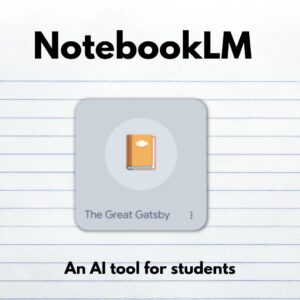
NotebookLM is an AI-powered note-taking application that leverages Google AI to understand and analyze your notes and documents. It allows you to ask questions, gain insights, and take action based on your information. Unlike other AI tools that rely on information from unknown sources, NotebookLM focuses on your resources as the primary source of knowledge. This means you can upload documents like PDFs, Google Docs, and copied text, and NotebookLM will generate responses based on the information you provide.
NotebookLM is still in development, but you can join the wait-list for a chance to get early access.
What can you do with NotebookLM?
- Summarize information: Generate summaries, lists, and study guides from multiple documents.
- Add context: Suggest additional resources and information to enhance your understanding of a topic.
- Faster insights: Quickly search through long documents to find relevant information that would be time-consuming to locate manually.
- Collaborate: Share notebooks with others for collaborative learning and project work.
- Teacher applications: Pre-load notebooks with resources for students to use on class assignments.
Additional Reading: Teachers: read these articles to learn about Chat GPT
Getting Started with Notebook LM
I added my name to the wait-list as soon as Notebook LM was announced and was excited to get early access. Currently Notebook LM is only available for personal Gmail accounts.
Step 1: create a notebook
A notebook is a collection of resources related to a common theme. A notebook can contain up to 500,000 words, which should be enough for most class projects!
The idea is to keep each notebook focused on a specific topic so that you can get useful responses from the AI chatbot.
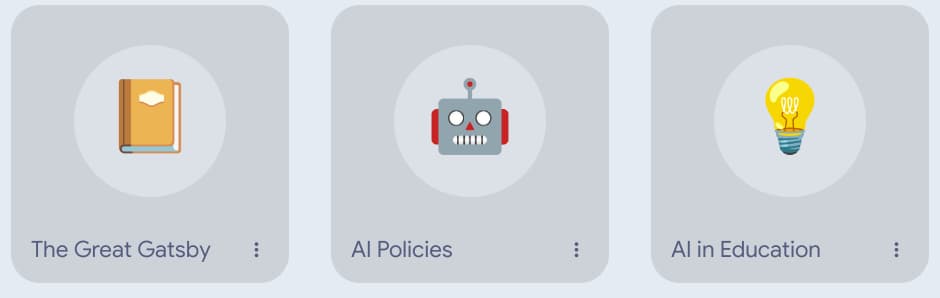
Step 2: upload resources
You can upload 10 resources in each notebook (50,000 words per source). Currently Notebook LM supports PDFs, Google Docs, and copied text. Support for spreadsheets, presentations, images, and other file types is under development.
The documents that you upload form the database from which NotebookLM can answer questions and provide summaries. The more information you add, the better the insights it can provide.
Related Post: Manage Google’s AI features from the Admin Console
Step 3: ask questions
Notebook LM works like many other AI chat bots…just ask a question!
- “Summarize key ideas for me”
- “List five important vocabulary words.”
- “Summarize my notes on Winston Churchill.”
- “Make a list of key characters from this story”
- “Identify and summarize negative feedback”
Example: The Great Gatsby
As a former English teacher, I decided to use a classic piece of literature to test out Notebook LM. Project Gutenburg offers full-text editions of public domain books including one of my favorites, The Great Gatsby.
Notebook LM does a pretty good job with basic questions about the story:
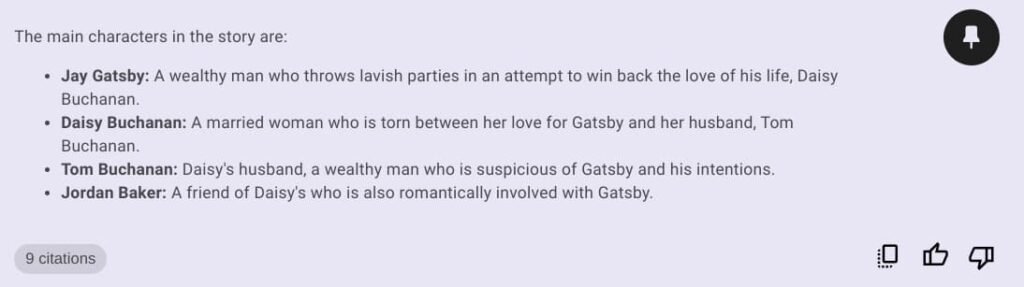
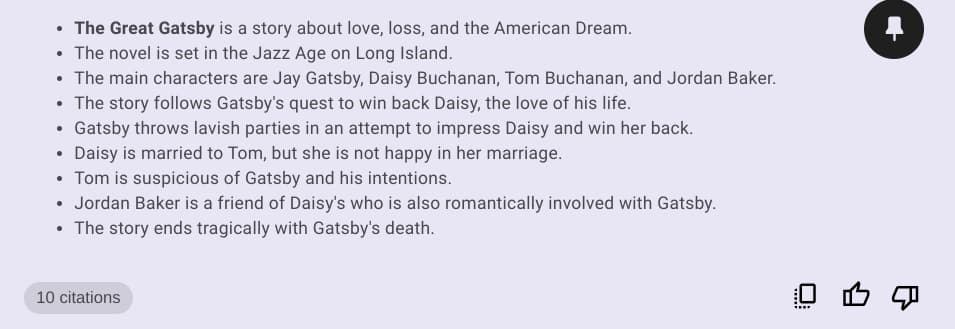
But it does struggle with questions that go outside of the source material:

In addition to the full text of the Great Gatsby, I added some additional notes and story summaries. This additional information improved the responses that NotebookLM was able to provide:
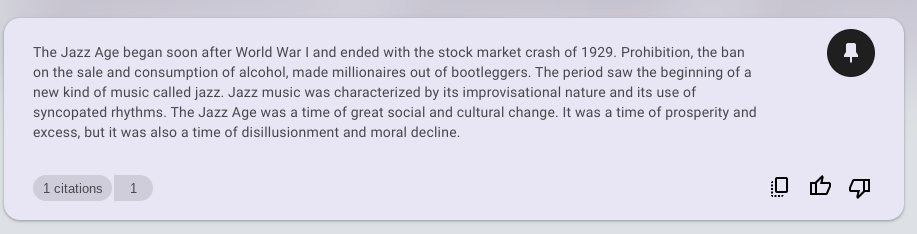
I can see lots of interesting ways that teachers and students could use NotebookLM to improve their understanding of a topic and organize information for a report, podcast, or other class project.
There are a few additional features that are particularly useful for using this AI tool in the classroom.
Additional Features
When NotebookLM provides a response, it includes a citation for the response so that you can easily review your source material to confirm the supplied answer. This is a very helpful feature for students who are ultimately responsible for the accuracy of the information supplied by generative AI tools.
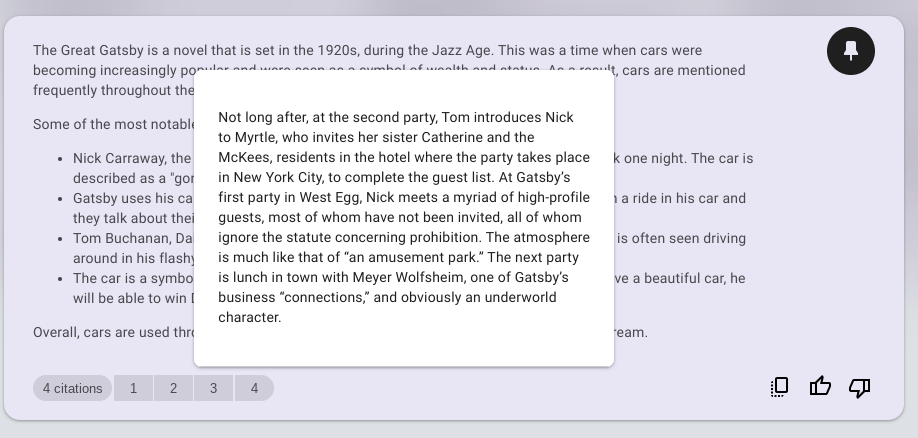
Notebook Sharing
Notebooks can be shared with other users (provided they have access to NotebookLM). This means that teachers could pre-load a notebook with resources for their students to consult on a class project. This will give teachers a little more confidence knowing that the underlying resources in NotebookLM have been reviewed and approved.
Giving a student “view only” access will allow them to use the chat bot, but they won’t be able to add or modify existing sources.
Pin a note
If NotebookLM provides a particularly useful response, users can pin the response for future reference. Pinned notes are also added as an additional source to improve future searches.
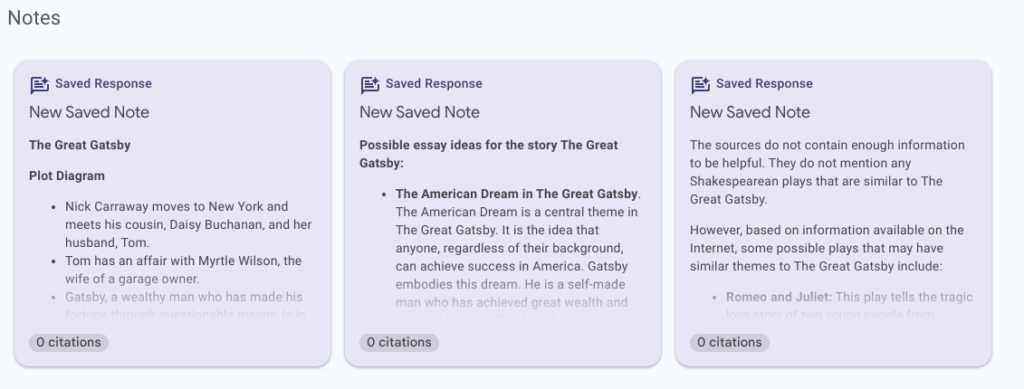
Applications for NotebookLM
Playing around with NotebookLM is a lot of fun and has revealed some useful applications. Here are some interesting use-case that I experienced:
- Upload survey feedback and use NotebookLM to summarize positive and negative comments
- Collect AI Policy documents and use NotebookLM to identify common themes and write custom policies based on the samples provided.
- Summarize and find information hidden in long meeting notes (such as board reports)
- Suggest topics for writing assignments
- Examine student work for common misconceptions, themes, and suggestions for improvement.
- Quickly find a specific passage or reference in a long document (such as a novel).
- Generate sample quiz questions from a set of class notes
- Build a vocabulary list from a document library
- Generate a study guide from your notes
The future of NotebookLM
NotebookLM feels a little more controlled than tools like Google Bard or ChatGPT which makes it a good way to introduce generative AI to students. Right now, NotebookLM is more likely to say “I don’t have an answer to that question” than make something up like other AI tools have been known to do.
Google is being very cautious about making generative AI tools available for Google Workspace for Education domains, so I don’t anticipate NotebookLM being widely available anytime soon.
I think it would make a lot of sense for Google to integrate NotebookLM with Google Drive or Google Keep because that’s where I store all of my notes and documents. The ability to use AI within these services makes a lot of sense to me.
It’s an exciting time for new AI-powered tools. NotebookLM is a really interesting one that is worth keeping an eye on.


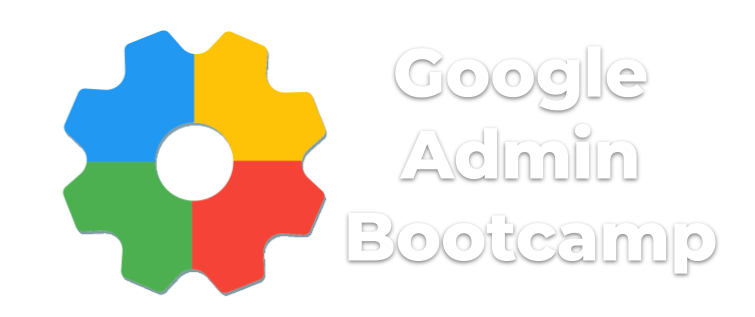
Can I create separate folders for googlenotebooklm? If yes how to store separately?
Yes, you can create multiple Notebooks. Each one has its own collection of resources.